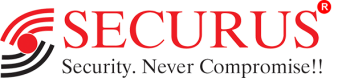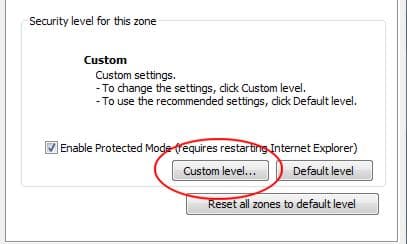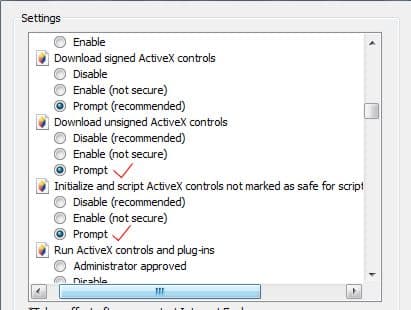Click Here to Download the ActiveX Manually.
You can follow the Below Guide for Installing ActiveX & Opening Crimson Series IP Camera on Your Internet Explorer.
-
Open Internet Explorer.
-
Select the Tools menu and then select Internet Options.
-
Click on the Security tab at the top of the Internet Options screen.
-
Click on the Custom Level button as seen below.
-
This will open the Security Settings – Internet Zone screen. Scroll down the Settings list until you reach the settings that enable active X controls. The following two settings need to be set to "Prompt"
Download unsigned ActiveX Controls
Initialize and script ActiveX controls not market as safe for scripting
-
When you are done. Press OK.
-
Then OK again to save those settings. Windows may ask you to also confirm that you want to change these settings. Confirm.
-
You can refresh the Page. The ActiveX will be Downloaded Automatically or You can Download the ActiveX Manually from here
-
If you need any further assistance, Feel free to Contact Our Securus Helpline - 8591185511